Encountering the error message 'ModuleNotFoundError: no module named Python' in environments such as VS Code or a terminal can be both confusing and interruptive. Despite its prevalence, the solution to this common issue is often more straightforward than it might initially seem.
Traceback (most recent call last):
File "<stdin>", line 1, in <module>
ModuleNotFoundError: No module named 'mysqldb'
The error message 'ModuleNotFoundError: No module named x' typically occurs when you try to import a module or package named 'x' that Python cannot find in its search paths. In easy words – Python is unable to locate the module you're trying to use.
Common Causes:
-
Incorrect Module Name: The most straightforward reason for this error is to fix the typo in the module name. Python is case-sensitive, so make sure that you're using the correct capitalization when importing modules.
-
Module Not Installed: If you're trying to import a third-party module or package that isn't included in the Python standard library, you need to ensure that it's installed. You can do this using package managers like pip or conda. If you haven't installed the module, Python won't be able to find it.
Solution 1:
Incorrect Module Name: Now this will sound very naive but make sure you have typed the correct module name. Python is a case-sensitive programming language, which means that it distinguishes between lowercase and uppercase letters. Even a single letter out of place can lead to the "ModuleNotFoundError". For example:
# Incorrect module name
import NumPy # This will raise a ModuleNotFoundError
# Correct module name
import numpy # This works fineIn the example above, the incorrect module name "NumPy" with an uppercase 'N' leads to an error. However, when using the correct lowercase "numpy," Python successfully imports the module without any issues. Always double-check the module name's spelling and capitalization to avoid this simple yet common mistake.
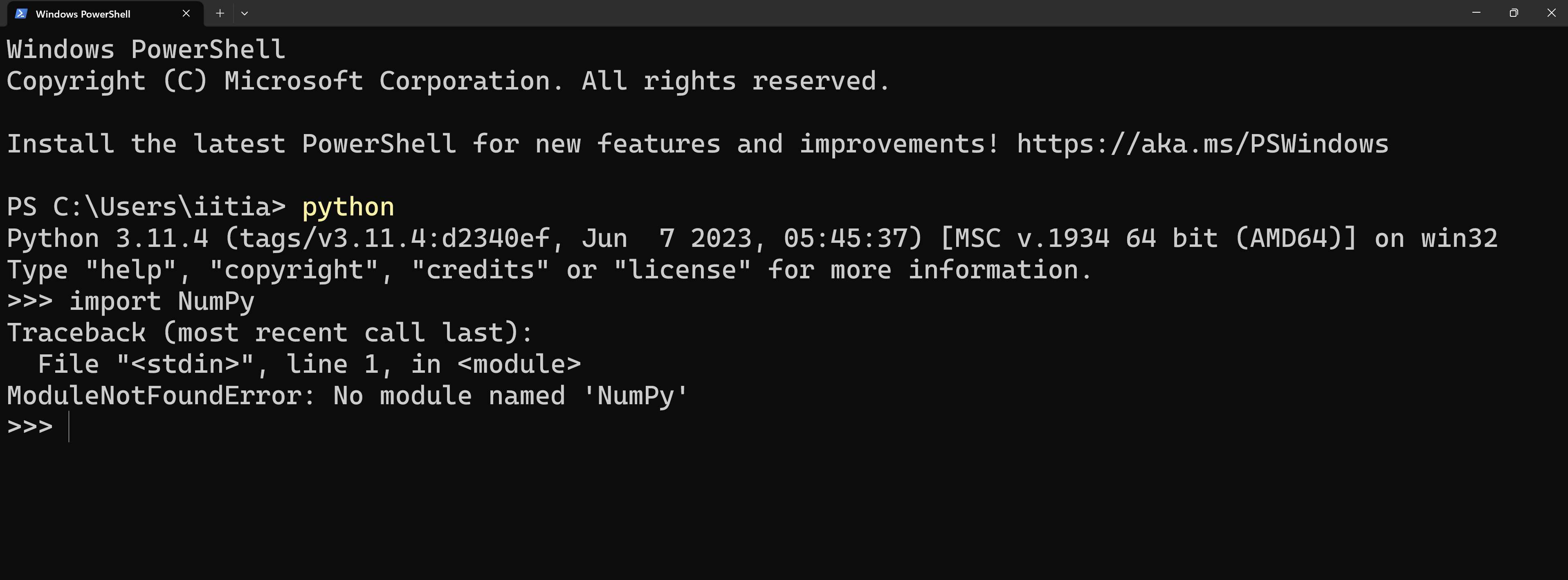
Solution 2:
Module Not Installed: If you're trying to import a module that isn't included in Python's standard library, you need to ensure that it's installed on your system. You can install the required module by using the Python package manager 'pip' to install the required package. For example:
pip install numpyIt's worth noting that sometimes the package name used for installation can be different from the module name used in your code. For example, the module 'cv2' is installed using the command pip install opencv-python, but it is imported in code using import cv2. Always check the official documentation or package repository for the correct installation command and ensure that the required package is installed on your system.
Note: If you are still getting the error, then make sure the module you're trying to import is compatible with your Python version.
If you are getting an error "The term 'pip' is not recognized as the name of a cmdlet, function.." then check out this blog to fix the error.
Conclusion
Correcting the 'ModuleNotFoundError: no module named 'x' error requires careful attention to the module's name and installation. Whether it's a simple typo or the module hasn't been installed, following the steps outlined in this guide will help you resolve the error. Keep in mind Python's sensitivity to capitalization and ensure that any third-party modules are properly installed. Enjoy your coding experience, Happy Coding!
![[Solved] ModuleNotFoundError: no module named ' ' in Python](/_next/image?url=%2Fblog-placeholder.jpg&w=3840&q=75)